Index
Samsung U24E590D monitor
Samsung recently released two new 4K monitors, the U24E590D and U28E590D and both support Adaptive Sync open standard. This technology ensures that the refresh rate of the monitor matches the output of the graphics card. This solves tearing issues that usually require V-sync, and reduces stuttering.
The U24E590D comes with a 23.6” PLS panel and costs $399. The U28E590D relies on a 28” TN display and it is priced at $599. Both displays have a 60Hz refresh rate, but, as expected, the PLS unit provides slower 4ms response time, whereas the TN display drops the response time to only 1ms.
TN displays are common choice among hard core gamers, but if you are looking for a prettier and improved color experience, the PLS version is more appealing. With the PLS display viewing angles are also increased to the 178 degrees horizontally and vertically, compared to 170 degrees horizontally and 160 degrees vertically on the NT display.

The U24E590D has stylish look with thin glossy bezels with a metallic rim. Samsung used a matte black body elevated by a T-shaped stand with a matching metallic touch.


G-Sync monitors are equipped with DisplayPort connectors only, while FreeSync monitors provide a broader choice of connectors. However, to use adaptive refresh rate we have to use a DP connection between the graphics card and monitor.
Our test monitor comes with three video inputs – DipslayPort and two HDMI outs. HDMI IN 1 supports 3840x2160 30Hz, while HDMI IN 2 supports 3840x2160 60Hz. Using HDMI 2.0 the bandwidth is increased from 10.2Gbps to 18Gbps, and this is important for massive color spectrum at 4K resolution, and also 4K content plays smoothly without delay at 60FPS. As you can see from the next image it doesn't have any USB ports. There is an audio in jack (the sound could only be heard when using the HDMI to HDMI cable or DP cable).
The T-shaped stand is stable and we think it looks nice. What we missed was the ability to adjust the height of the monitor display (rotation is also not possible). It is only possible to adjust the vertical angle from -2° (±2.0°) to 20° (±2.0°).


Attaching the stand is easy. Tightly fasten the connecting screw at the bottom of the stand base using a coin if you don’t have a screwdriver.

An anti-theft lock is also available, but an anti-theft locking device is sold separately. A wall-mount kit is also optional, but it is nice to have these options.
All the general On Screen Display (OSD) controls are available. The navigation button, called JOG button is placed at unusual place, it is hidden on the back side.


You have to look at the OSD screen and use this multi directional button to navigate. The JOG button can be used to move up, down, left or right, or as Enter.


Both UE590 monitors have Picture in Picture 2.0 (PIP) support. This means you can connect multiple Ultra HD devices, like PCs and gaming consoles to the UE590, and at the same time you can have two images on the screen at once. PIP doesn’t support FreeSync and you have to disable it when using adaptive refresh rate. PIP 2.0 maintains the source's original resolution--up to Full HD--so you enjoy a crisp, clear picture. You can also adjust the size and position of the PIP window to fit your needs.
The PBP (Picture by Picture) function is also available and this one separates the screen in half displaying output from two different source devices simultaneously on the left and right sides of the screen.
There is bright range of available functions in the OSD menu (Samsung MAGIC Bright, Eco Saving Plus, Samsung Magic Angle, Game Mode, Eye Saver Mode, HDMI Black Level adjustment etc.
PLS panels are typical for Samsung displays and are quite similar to IPS panels. PLS displays have some advantages compared to IPS, like better viewing angles, increased brightens and lower production costs. Color shift when changing viewing angles is small and the colors do not look washed out.
4K at 23.6" monitor
Bear in mind that Windows will automatically adjust the font and menu size. Unfortunately, this sounds better on paper. In practice, much of the text is so small that you can barely make it out from half a meter away. You can clearly see the differences in font sizes in Explorer, on the desktop, and in the Windows start menu. Of course, you can address most of this issues by manually changing the font size, but we were hoping for a much more elegant solution. The clear advantage of 4K on a small monitor is the incredibly sharp image.
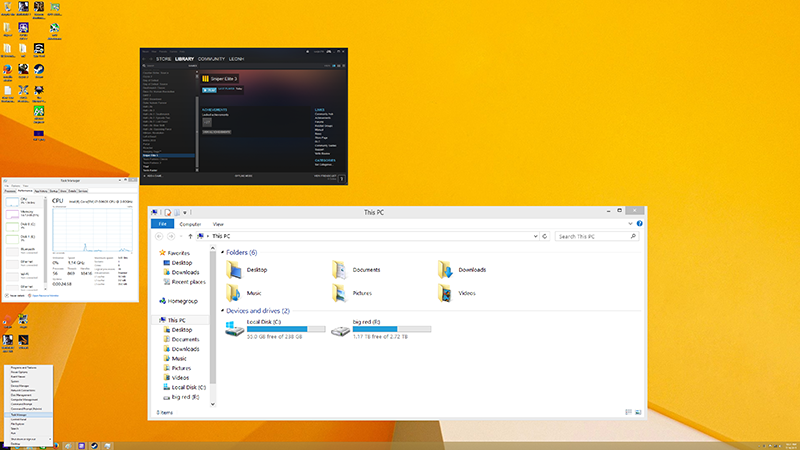
As far as heat goes, the monitor remained cool the whole time.
Specifications:
- 23.6” 16:9
- 3840x2160 WQHD resolution
- 4 ms response time
- 60Hz max refresh rate
- 40Hz to 60Hz dynamic refresh rate window
- Panel: PLS
- 1x DP 1.2a, 1x HDMI, 1x HDMI 2.0
- 1000:1 contrast ratio
- 300 cd/m2 brightness
- 178°/178° viewing angles
- 0.4525mm x 0.13575mm Pixel Pitch (H x V)
- 16.7m colour depth
- sRGB gamut
- Power Consumption 34.3 Watt

