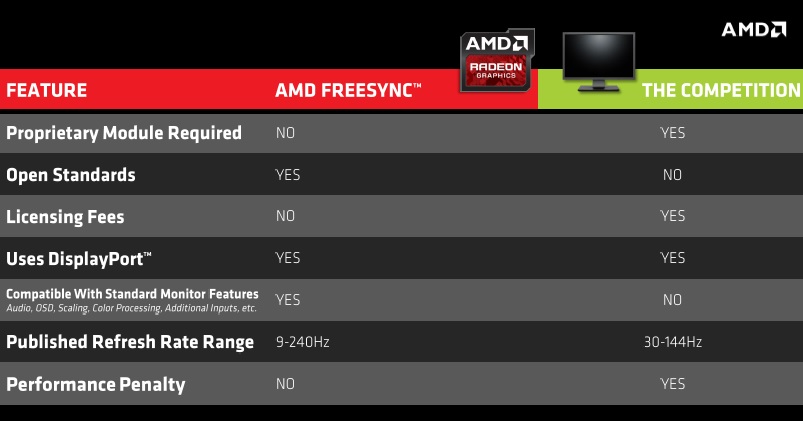Index
About AMD FreeSync
When we think of FreeSync, most of us think of gaming, but FreeSync can actually be used in other settings as well, namely to improve video playback quality and save power. All AMD graphics cards with DisplayPort 1.2a support also feature support for FreeSync, starting with HD 7000 series cards.
However, in order to support adaptive refresh rates in games, a special display controller is required, and it’s only available on Radeon R9 295X2, 290X, R9 290, R7 260X and R7 260 GPUs. Some AMD APUs also have support for dynamic refresh rate, including Beema, Kaveri, Kabini, Mullins and Temash.
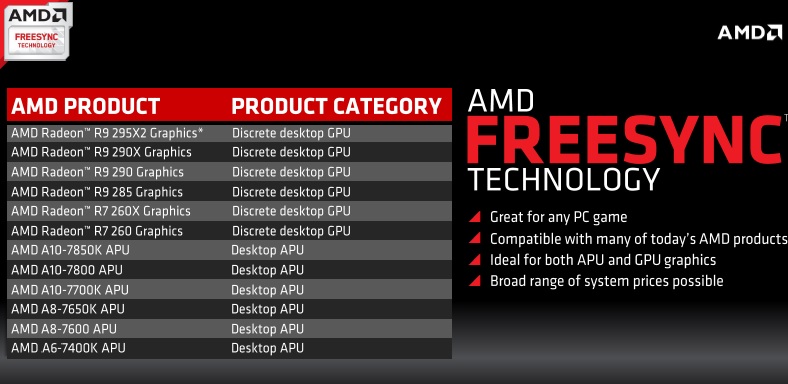
When V-Sync is turned off, a monitor will paint the screen at a static refresh rate no matter what. For example, a monitor with 60Hz refresh rate paints the screen every 16ms, while a monitor with 144Hz paints the screen every 6.94ms. The problem with a static refresh rate is that your monitor may get more than one new frame from the graphics card while it is in the screen refresh state. Monitors typically refresh from top to bottom and as a consequence it ends up drawing parts of multiple frames on the screen resulting in frame tearing. Our eyes are good in detecting contrast differences or edges in an image and we perceive tearing artefacts as disturbing effects since they appear to as like a horizontal lines (edge) across the whole screen. Tearing is most noticeable on vertical objects like pillars and walls with high contrast to the objects in background during faster horizontal motion. The next image shows extreme tearing, however it is unlikely that you will often experience such extreme tearing.
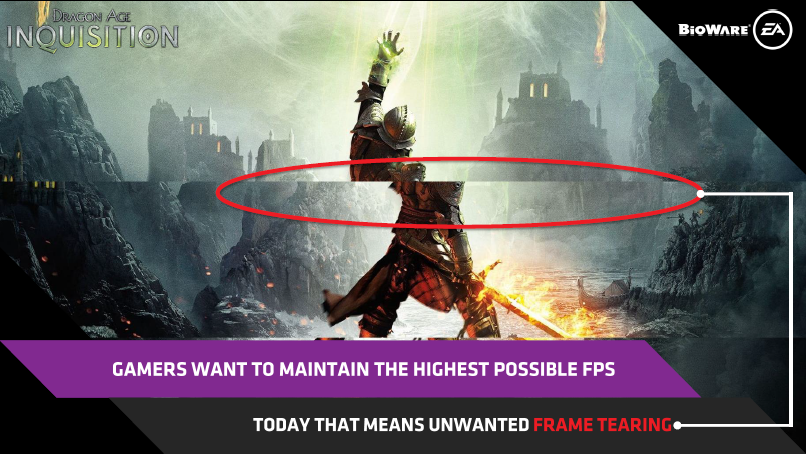
Traditionally we enable V-Sync to in order to avoid tearing. When enabled, V-Sync keeps the GPU and monitor in sync. This eliminates tearing but it can produce lag and stutter. In this scenario the GPU waits before delivering the frame to the monitor until the next refresh cycle. However a GPU’s frame rate is variable (depending on factors like polygon count, texture quality etc.) and in the case when the GPU is still not ready to output next frame, the monitor will simply present the last frame again (as the next image illustrates). Stuttering occurs whenever the GPU frame rate is slower than refresh rate of your monitor.
Another side effect known as mouse lag is also related to V-Sync. Due to delayed frames, the user will experience a delay between pressing a button and the visible response on the screen. Delays are less visible at higher refresh rates, like 144MHz compared to 60Hz, but they are still present.
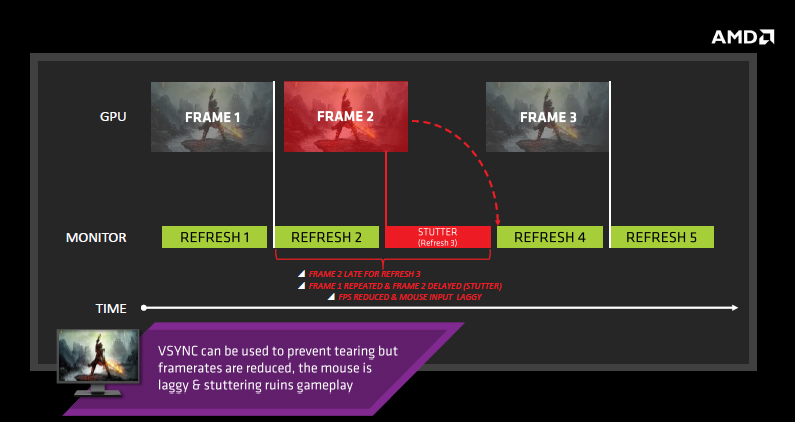
FreeSync enables the monitor to refresh dynamically, in sync with the GPU, instead of sticking to a static refresh rate. This simply means that on each scan the monitor will get only one frame from the GPU. The monitor then waits with the next scan until the GPU is ready with the next frame.
Using adaptive refresh rate in games, we can get totally smooth gaming, without tearing, but only if the GPU is able to provide high frame rates all the time. In other words, FreeSync works well when the frame rate stays inside the variable refresh rate (VRR) of the monitor. This is very important fact since not all FreeSync monitors have the same range of VRR. For example, the VRR on the Acer XG270HU is 40Hz to 144 Hz.
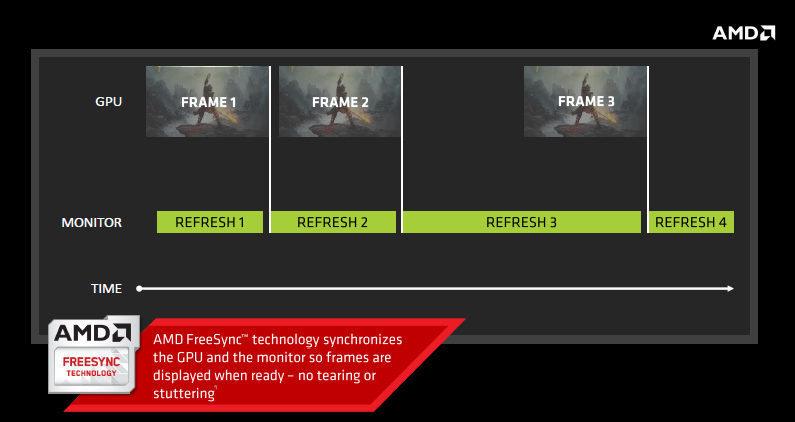
The published refresh rate in AMD’s slide is a bit misleading. The quoted range (9-240Hz) is maximum and minimum refresh range published by the VESA standards body, while VRR actually depends on the actual implementation in the monitor. When the frame rate is higher or lower than this, tearing is possible.