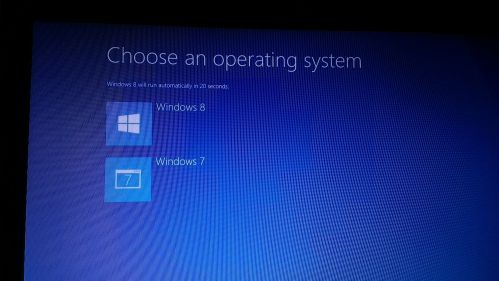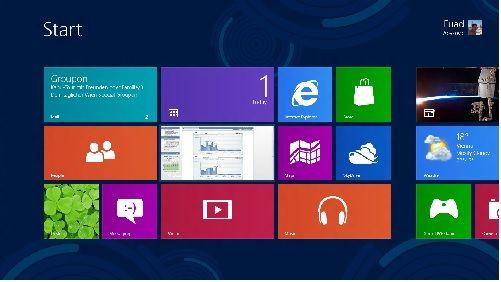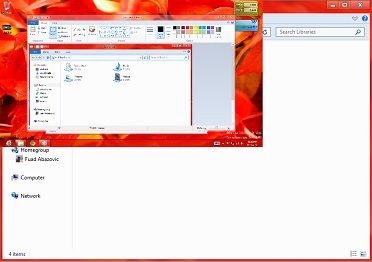This is definitely something that we’d suggest you do, since Windows 8 is still in beta (release preview) phase and not everything may run as you expect. Also, let’s not forget potential issues with drivers, especially printers, as these companies are usually slow to get the early Windows 8 drivers out.
First you need to do is to download the ISO in 32bit or 64 bit from here. The second step is to burn ir to DVD or make a bootable USB with Windows 7 USB/DVD download tool that can be downloaded here. You need to find the ISO file chose USB or DVD for installation and wait until it gets created.
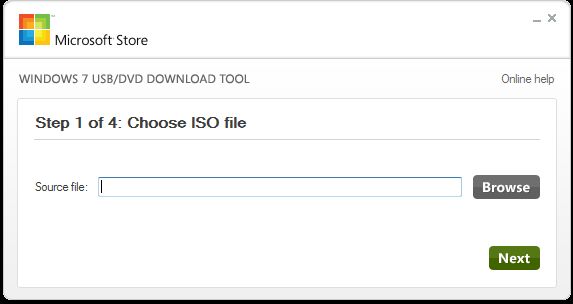
After you finish this, you need to open Diskmanager, which can be found in control panel, and create a partition for Windows 8 installation. If you have an extra hard drive for Windows 8 you can skip this part but if not, you can resize one of the partitions you have, as long as you have enough free space. You need 20GB minimum for 64 bit ISO installation. After you resize the partition that is at least 20GB big you can reboot machine.
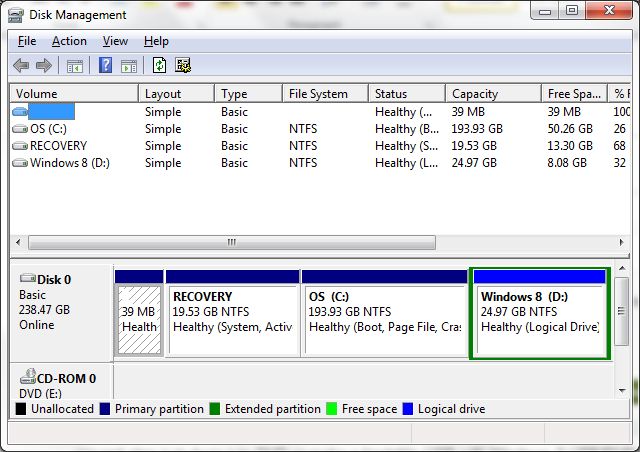
Once you reboot, make sure to boot from USB. In our case, F12 brought up the boot menu and this will start the windows 8 installation. Once the upgrade or custom screen comes up, all you need to do next is go for custom and chose to install on you partition that you have created with disk manager.
The rest will finish automatically and once the machine installs Windows 8, you will be left with a choice to go to Windows 7 or Windows 8. Then, indulge.