Today we will take a look at the U24E590D, a 23.6” 4K monitor from Samsung, based on a PLS panel. It also comes with FreeSync support. AMD’s FreeSyncis a new technology which enables adaptive refresh rates for monitors. It produces an effect similar to that of the Nvidia’s G-Sync. Both technologies help overcome input lag/stutter and image tearing in games and video by locking a display’s refresh rate to the framerate of the graphics card. In order to use FreeSync, you will need one of the latest AMD graphics cards and/or APUs compliant with DisplayPort Adaptive Sync 1.2 (or newer) and a special monitor, compatible with FreeSync.
About AMD FreeSync
The FreeSync name was chosen because the solution is based on the Adaptive Sync open standard employed in DisplayPort 1.2a. The bad news for consumers is that this standard is incompatible with Nvidia’s G-Sync, so you can either choose an AMD or Nvidia platform, and stick with it until you change your monitor.
All AMD graphics cards with DisplayPort 1.2a support also feature support for FreeSync, starting with HD 7000 series cards. However, in order to support adaptive refresh rates in games, a special display controller is required, and it’s only available on Radeon R9 FURY X, R9 FURY, R9 390X, R9 390, R9 380, R9 295X2, 290X, R9 290, R7 260X and R7 260 GPUs.
FreeSync enables the monitor to refresh dynamically, in sync with the GPU, instead of sticking to a static refresh rate. This simply means that on each scan the monitor will get only one frame from the GPU. The monitor then waits with the next scan until the GPU is ready with the next frame.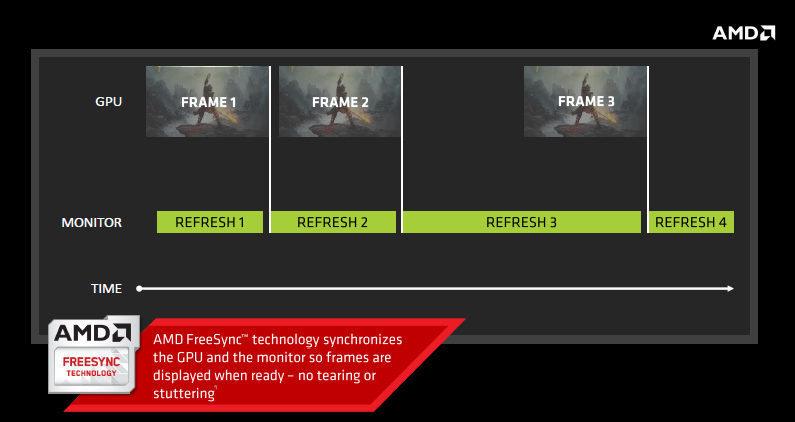
Using adaptive refresh rate in games, we can get totally smooth gaming, without tearing, but only if the GPU is able to provide high frame rates all the time. In other words, FreeSync works well when the frame rate stays inside the variable refresh rate (VRR) of the monitor. This is very important fact since not all FreeSync monitors have the same range of VRR.
The published refresh rate in AMD’s slide is a bit misleading. The quoted range (9-240Hz) is maximum and minimum refresh range published by the VESA standards body, while VRR actually depends on the actual implementation in the monitor. When the frame rate is higher or lower than this, tearing is possible. For example, the VRR on the Samsung U24E590D is 40Hz to 60Hz. We will explain later what you have to do in order to use FreeSync efficiently. 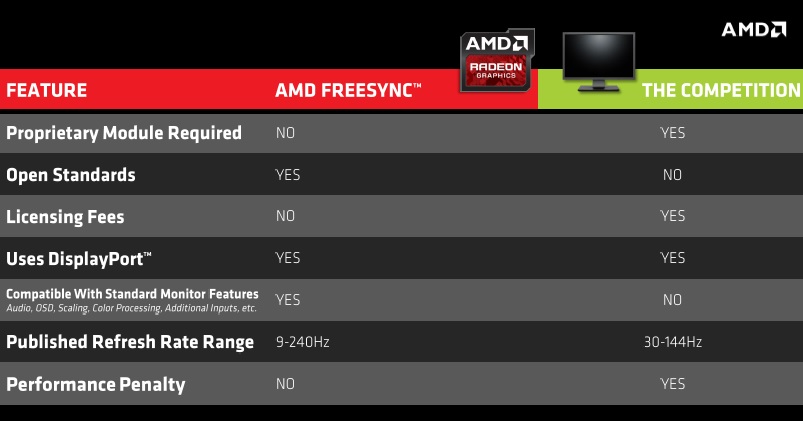
The next two paragraphs explain the two states of the V-Sync option, which most gamers disables to ensure the highest possible framerate. The downside to this is that it creates frame tearing.
When V-Sync is turned off, the monitor will paint the screen at a static refresh rate no matter what. For example, a monitor with a 60Hz refresh rate paints the screen every 16ms, while a monitor with 144Hz paints the screen every 6.94ms. The problem with a static refresh rate is that your monitor may get more than one new frame from the graphics card while it is in the screen refresh state. Monitors typically refresh from top to bottom and as a consequence it ends up drawing parts of multiple frames on the screen resulting in frame tearing. Our eyes are good in detecting contrast differences or edges in an image and we perceive tearing artefacts as disturbing effects since they appear to as like a horizontal lines (edge) across the whole screen. Tearing is most noticeable on vertical objects like pillars and walls with high contrast to the objects in background during faster horizontal motion. The next image shows extreme tearing, however it is unlikely that you will often experience such extreme tearing.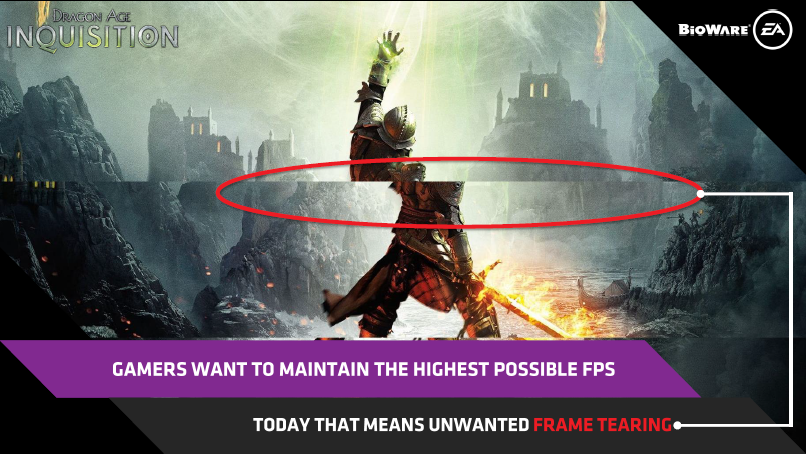
Traditionally we enable V-Sync to in order to avoid tearing. When enabled, V-Sync keeps the GPU and monitor in sync. This eliminates tearing but it can produce lag and stutter. In this scenario the GPU waits before delivering the frame to the monitor until the next refresh cycle. However a GPU’s frame rate is variable (depending on factors like polygon count, texture quality etc.) and in the case when the GPU is still not ready to output next frame, the monitor will simply present the last frame again (as the next image illustrates). Stuttering occurs whenever the GPU frame rate is slower than refresh rate of your monitor.
Another side effect known as mouse lag is also related to V-Sync. Due to delayed frames, the user will experience a delay between pressing a button and the visible response on the screen. Delays are less visible at higher refresh rates, like 144MHz compared to 60Hz, but they are still present.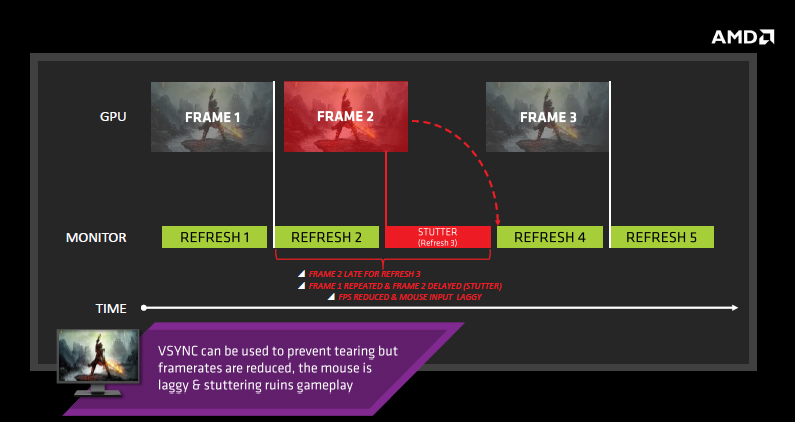
Samsung U24E590D monitor
Samsung recently released two new 4K monitors, the U24E590D and U28E590D and both support Adaptive Sync open standard. This technology ensures that the refresh rate of the monitor matches the output of the graphics card. This solves tearing issues that usually require V-sync, and reduces stuttering.
The U24E590D comes with a 23.6” PLS panel and costs $399. The U28E590D relies on a 28” TN display and it is priced at $599. Both displays have a 60Hz refresh rate, but, as expected, the PLS unit provides slower 4ms response time, whereas the TN display drops the response time to only 1ms.
TN displays are common choice among hard core gamers, but if you are looking for a prettier and improved color experience, the PLS version is more appealing. With the PLS display viewing angles are also increased to the 178 degrees horizontally and vertically, compared to 170 degrees horizontally and 160 degrees vertically on the NT display.

The U24E590D has stylish look with thin glossy bezels with a metallic rim. Samsung used a matte black body elevated by a T-shaped stand with a matching metallic touch.


G-Sync monitors are equipped with DisplayPort connectors only, while FreeSync monitors provide a broader choice of connectors. However, to use adaptive refresh rate we have to use a DP connection between the graphics card and monitor.
Our test monitor comes with three video inputs – DipslayPort and two HDMI outs. HDMI IN 1 supports 3840x2160 30Hz, while HDMI IN 2 supports 3840x2160 60Hz. Using HDMI 2.0 the bandwidth is increased from 10.2Gbps to 18Gbps, and this is important for massive color spectrum at 4K resolution, and also 4K content plays smoothly without delay at 60FPS. As you can see from the next image it doesn't have any USB ports. There is an audio in jack (the sound could only be heard when using the HDMI to HDMI cable or DP cable).
The T-shaped stand is stable and we think it looks nice. What we missed was the ability to adjust the height of the monitor display (rotation is also not possible). It is only possible to adjust the vertical angle from -2° (±2.0°) to 20° (±2.0°).


Attaching the stand is easy. Tightly fasten the connecting screw at the bottom of the stand base using a coin if you don’t have a screwdriver.

An anti-theft lock is also available, but an anti-theft locking device is sold separately. A wall-mount kit is also optional, but it is nice to have these options.
All the general On Screen Display (OSD) controls are available. The navigation button, called JOG button is placed at unusual place, it is hidden on the back side.


You have to look at the OSD screen and use this multi directional button to navigate. The JOG button can be used to move up, down, left or right, or as Enter.


Both UE590 monitors have Picture in Picture 2.0 (PIP) support. This means you can connect multiple Ultra HD devices, like PCs and gaming consoles to the UE590, and at the same time you can have two images on the screen at once. PIP doesn’t support FreeSync and you have to disable it when using adaptive refresh rate. PIP 2.0 maintains the source's original resolution--up to Full HD--so you enjoy a crisp, clear picture. You can also adjust the size and position of the PIP window to fit your needs.
The PBP (Picture by Picture) function is also available and this one separates the screen in half displaying output from two different source devices simultaneously on the left and right sides of the screen.
There is bright range of available functions in the OSD menu (Samsung MAGIC Bright, Eco Saving Plus, Samsung Magic Angle, Game Mode, Eye Saver Mode, HDMI Black Level adjustment etc.
PLS panels are typical for Samsung displays and are quite similar to IPS panels. PLS displays have some advantages compared to IPS, like better viewing angles, increased brightens and lower production costs. Color shift when changing viewing angles is small and the colors do not look washed out.
4K at 23.6" monitor
Bear in mind that Windows will automatically adjust the font and menu size. Unfortunately, this sounds better on paper. In practice, much of the text is so small that you can barely make it out from half a meter away. You can clearly see the differences in font sizes in Explorer, on the desktop, and in the Windows start menu. Of course, you can address most of this issues by manually changing the font size, but we were hoping for a much more elegant solution. The clear advantage of 4K on a small monitor is the incredibly sharp image.
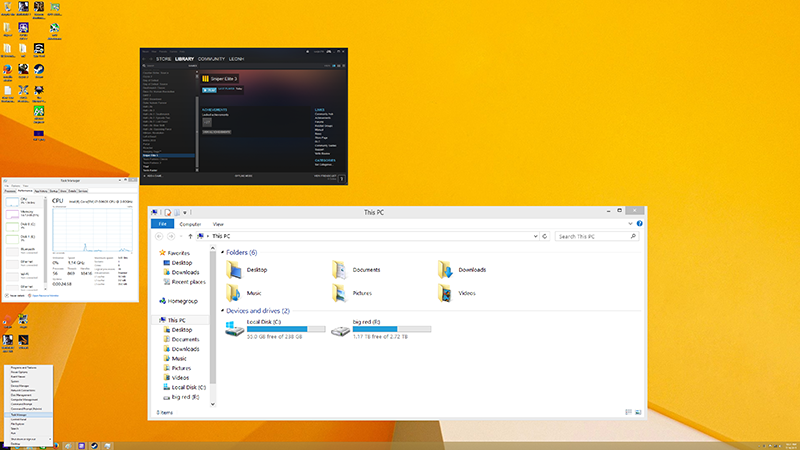
As far as heat goes, the monitor remained cool the whole time.
Specifications:
- 23.6” 16:9
- 3840x2160 WQHD resolution
- 4 ms response time
- 60Hz max refresh rate
- 40Hz to 60Hz dynamic refresh rate window
- Panel: PLS
- 1x DP 1.2a, 1x HDMI, 1x HDMI 2.0
- 1000:1 contrast ratio
- 300 cd/m2 brightness
- 178°/178° viewing angles
- 0.4525mm x 0.13575mm Pixel Pitch (H x V)
- 16.7m colour depth
- sRGB gamut
- Power Consumption 34.3 Watt
The Packaging





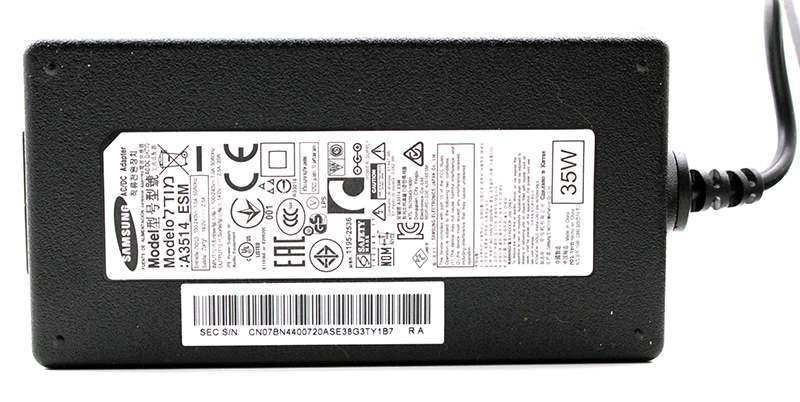



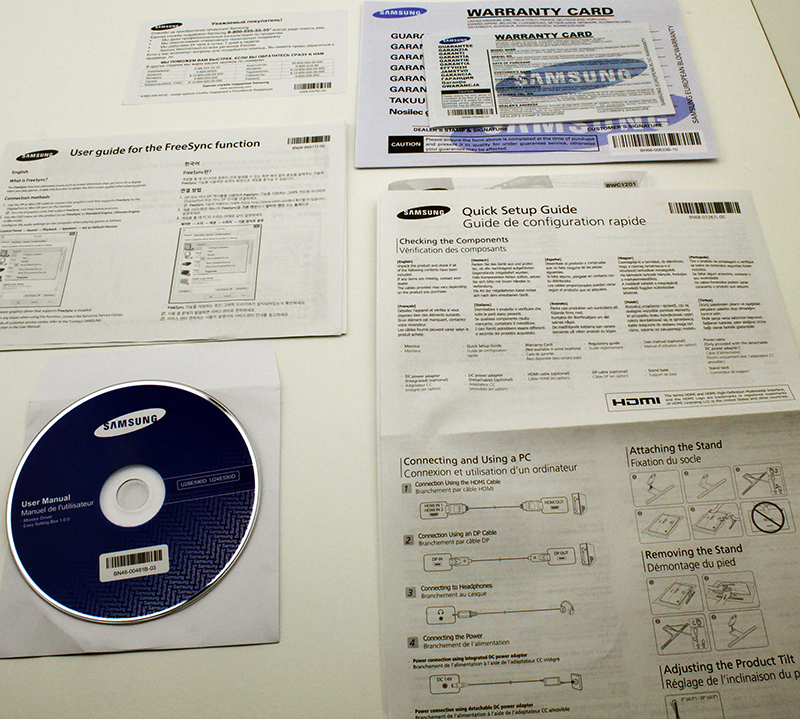
Testbed
With the latest AMD driver update, we are now able to test CrossFire using adaptive refresh rates in games. For this test you will obviously need a monitor with FreeSync support (we used Samsung U24E590D monitor). We are pleased with CrossFire performance results and our new test motherboard served us well.
Testbed:
- Motherboard: EVGA X99 FTW
- CPU: Intel Core i7 5960K, 4.2GHz (Haswell-E)
- CPU Cooler: Thermalright HR-02
- Memory: 4x4GB Kingston HyperX Predator DDR4 Memory Review (HX430C15PBK4/16)
- Harddisk: Toshiba 240GB
- Case: CoolerMaster Cosmos II
- Operating System: Win8.1 64-bit
Drivers:
- Nvidia 353.30
- AMD Catalyst 15.7 beta
- AMD Catalyst 15.15.1004 (R9 390)
Setup Gaming at 4K with FreeSync and CrossFire
Here is the official list of requirements for adaptive refresh rate using AMD FreeSync:
- Software: AMD Catalyst version 15.3.1 Beta or later, Windows 7/8/8.1 32 or 64bit (Note: 64bit OS required to run AMD FreeSync “Windmill” demo application)
- For CrossFire you need AMD Catalyst version 15.7 or later (Note: AMD FreeSync “Windmill” demo application is not supported using Catalyst version 15.7)
- AMD GPU: AMD Radeon R9 Fury X, R9 300 Series, R7 360, R9 295X2, R9 290X/290, R9 285, R7 260X/260
- AMD APU: AMD desktop A10 7xxxx series APU codenamed “Kaveri”
- Monitor: AMD FreeSync technology capable monitor
- DisplayPort cable
Our test bed consists of:
- XFX R9 290X 1000M, AMD R9 290X
- Motherboard: EVGA X99 FTW
- CPU: Intel Core i7 5960K, 4.2GHz (Haswell-E)
- CPU Cooler: Thermalright HR-02
- Memory: 4x4GB Kingston HyperX Predator DDR4 Memory Review (HX430C15PBK4/16)
- Harddisk: Toshiba 240GB
- Case: CoolerMaster Cosmos II
- Operating System: Win8.1 64-bit
- Nvidia 353.30
- AMD Catalyst 15.7
We tested using two R9 290X graphics cards in CrossFire. Our results should be similar to what you will get using two R9 390 cards in CrossFire. Another possible setup which provides playable refresh rates at 4K consists of a single GTX 980 TI or R9 Fury X. However, the user wants as smooth as possible visual experience in games. That is where the FreeSync and G-Sync come into play.
Both technologies help create a much smother visual experience when playing games. This is especially true at 3840-by-2160 resolution, because it is hard to have 60+ frames per second (fps) in a resolution with four times as many pixels as a traditional 1080p display. Every frame counts and is needed to deliver a better user experience. FreeSync will force a monitor and compatible graphics card to sync their refresh rates in order to avoid screen tearing and stutter.
After installing AMD Catalyst drivers we are used to getting a message stating that our system is FreeSync capable, but this time we got no such message. Samsung's implementation differs from what we saw on Acer’s XG270HU monitor.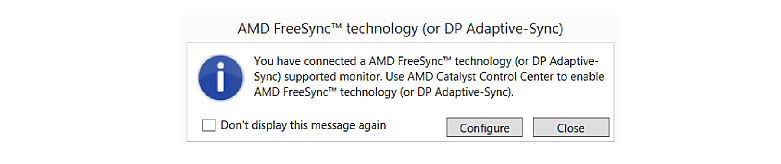
With the Samsung UE590 monitor FreeSync is not available by default. This means when you connect the monitor to your card via DisplayPort cable you will not get a message that a FreeSync is available, and also you will not find the option to enable FreeSync in the Catalyst Control Center. The firstly you have to enable FreeSync in the monitor OSD. All necessary steps are explained in the manual, so we will not go into details.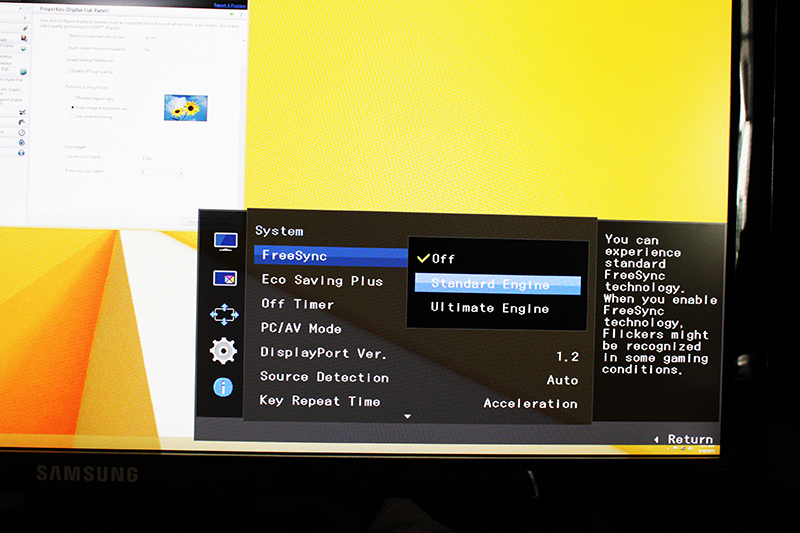
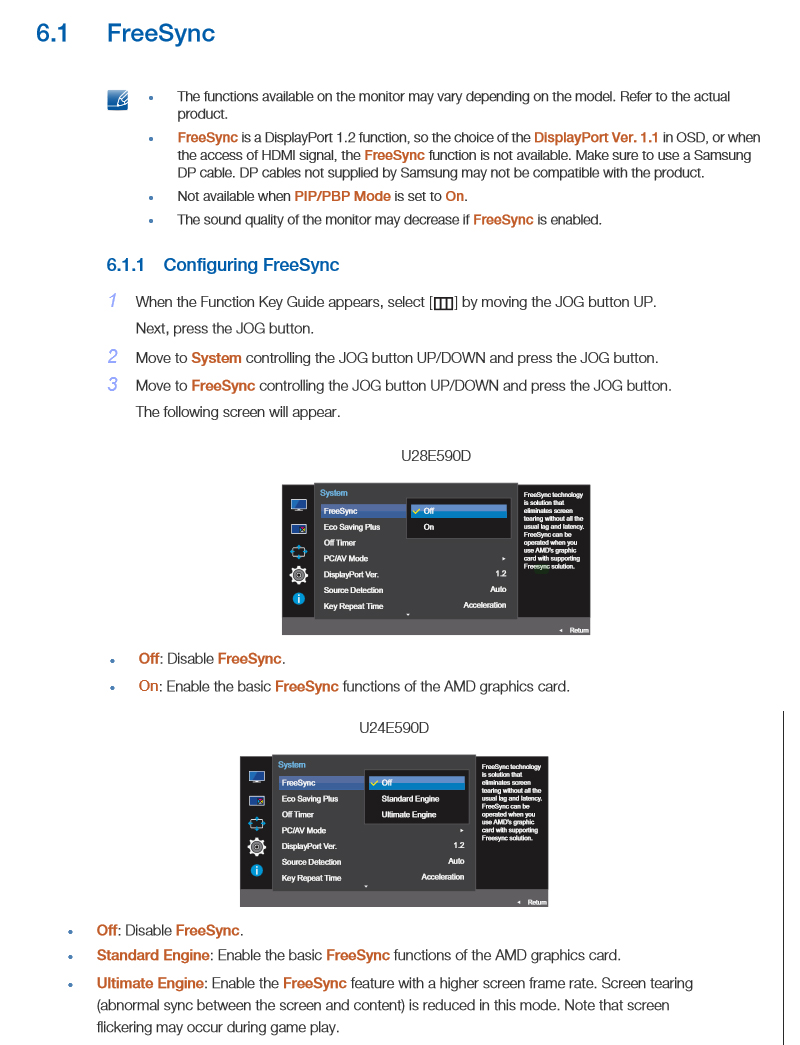
As you can see from the image above there are two FreeSync modes. The Standard-Engine mode narrows the adaptive refresh range to 50Hz to 60Hz while the Ultimate-Engine sets the range 40Hz to 60Hz.
During our testing we came across several issues. After enabling FreeSync in the OSD we have to restart PC before we were able to enable FreeSync in the driver. Actually we got the message immediately after enabling FreeSync in OSD that our system is FreeSync capable, but we could not apply the changes in the driver. AMD and Samsung are aware of this and the issue should be resolved soon.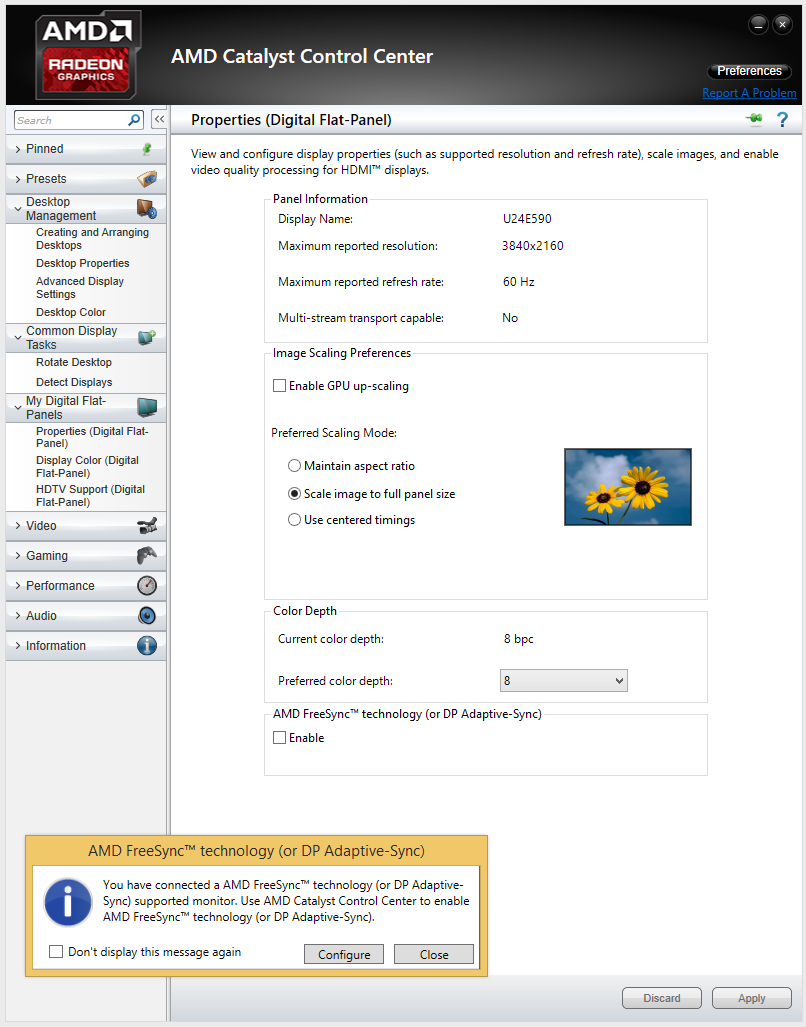
For those who use Windmill application as an indicator or a "check test" that FreeSync is operating properly, please note that Windmill does not support FreeSync in Crossfire mode. You have to run some real life test instead, for example a real game.
Another issue with the Windmill application is that disabling FreeSync option in the application will disable FreeSync in the driver. So just remember to turn FreeSync ON in Windmill before you close it or enable it again in the driver.
We tested FreeSync in CrossFire at 4K using the so called ‘Ultimate-Engine’ FreeSync mode, which provides wider adaptive refresh range, as wider FreeSync range is more convenient for gaming.
Depending on the game you have to do different things to ensure you stay inside FreeSync range all the time.
For example in Battlefield 4 at 4K resolution with maxed graphics settings we measured 45 fps on average, but the frame rate often dipped below this, causing tearing to appear again. So we lowered some graphics settings to ensure constant 50+ fps in the game. After doing this it was a real pleasure to play this visually appealing game in high-res without nasty tearing.
Is some other games there was problem on the opposite end of the spectrum. For example, we also experienced tearing in Tomb Rider even though we had an average of 80+ fps. This is understandable if we know that the adaptive refresh range of the monitor is 40Hz to 60Hz. There are two solutions to this. Either you can turn on VSYNC to ensure you stay within the FreeSync range. You can also experiment with Frame Rate Target Control via CCC. Maybe set the limit to 60 fps to ensure you get best performance while staying inside the FreeSync range. In less demanding games this way you will have good framerate and at the same time it burns less power.
Frame Rate Target Control
Framerate target control (FRTC) is a recently introduced feature for AMD graphics cards. We will explain it by using one simple example.
Let's say your game runs at 100 frames per second (fps). With a framerate target set at 60fps, the GPU will scale its frequency to what is necessary to achieve 60fps. In other words, the GPU clock is modulated to achieve 60fps. Note that FRTC will not "lock" the fps and because the workload changes dynamically you will see some variation in actual fps (e.g., you set framerate target to 60fps and in reality you probably see fps vary between 50 and 60 or so). The whole idea behind it is to reduce power consumption (since the GPU will run at lower clocks and voltages - depending on GPU model / PowerTune implementation). In many scenarios, for example when you open a game menu, the GPU renders hundreds of frames, unnecessarily.
There is an important difference between FRTC and setting V-Sync ON. With V-Sync ON, we also get 60 fps "on the screen", but the GPU is not scaling its frequency, and therefore power consumption is not reduced. With V-Sync ON, the GPU will try to render as quickly as it can (e.g., it will produce 100 fps or even more frames) but you will see only 60 fps (or whatever the max supported refresh rate of the monitor happens to be).
Since we are talking today about Samsung U24E590D monitor, the user can also enable FreeSync. With FreeSync and V-Sync enabled, the monitor refresh rate is always identical to the fps the game is outputting. Of course that is true as long as the fps is higher than the lower limit of the particular FreeSync monitors FreeSync range - in the case of Samsung U24E590D monitor this is 40Hz (or fps).
It is possible to combine all three previously mentioned options. If you enable FreeSnyc and V-Sync, the GPU is rendering frames as quickly as possible (assuming that FRTC is not enabled), and then, depending on what buffering is selected, it will display the most recent image. There are no repeated frames with this method. And actually it's similar to what GSync does when GSync + V-Sync are enabled and the fps goes above the monitor’s maximum supported refresh rate.
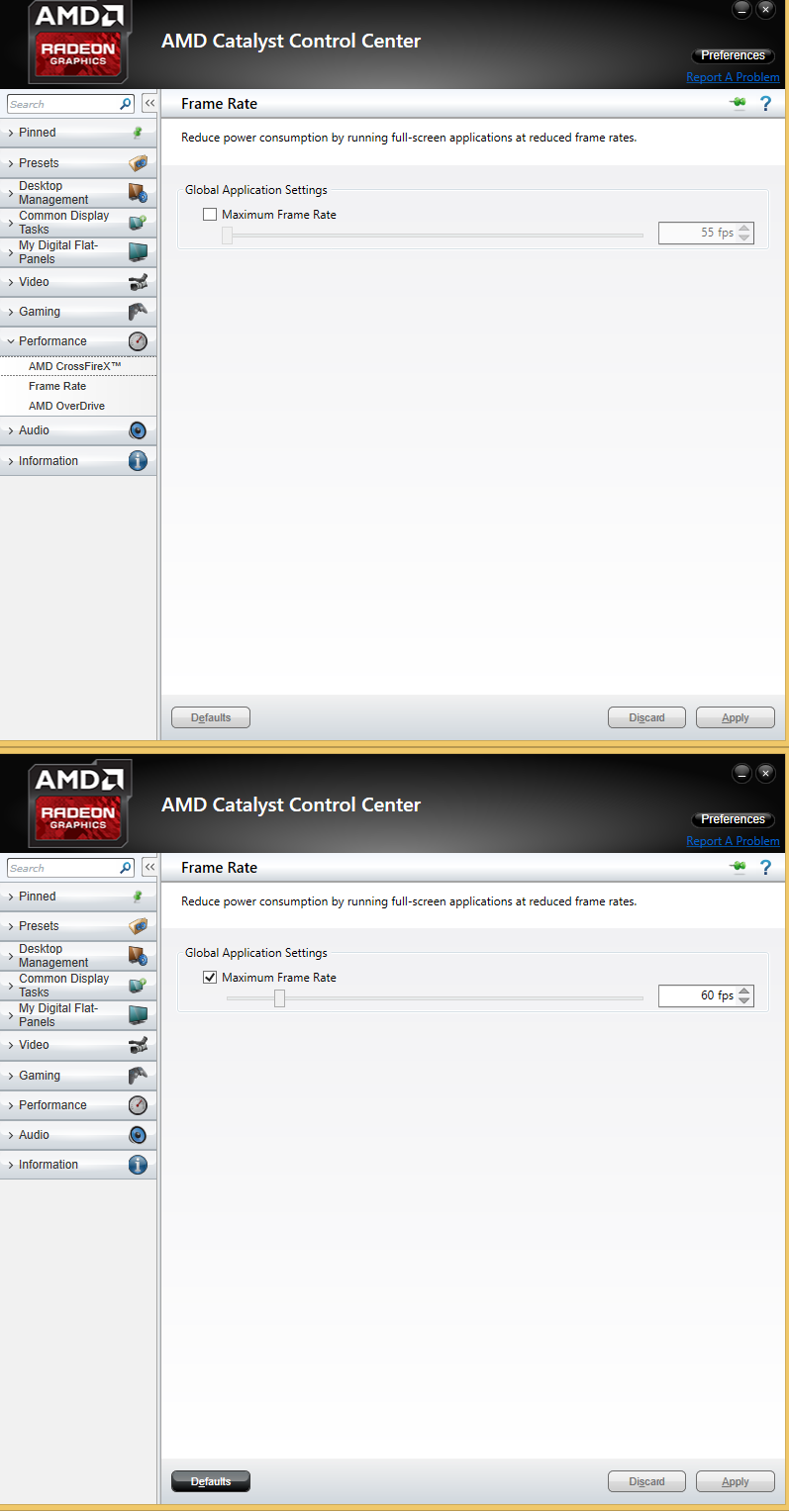
3DMark
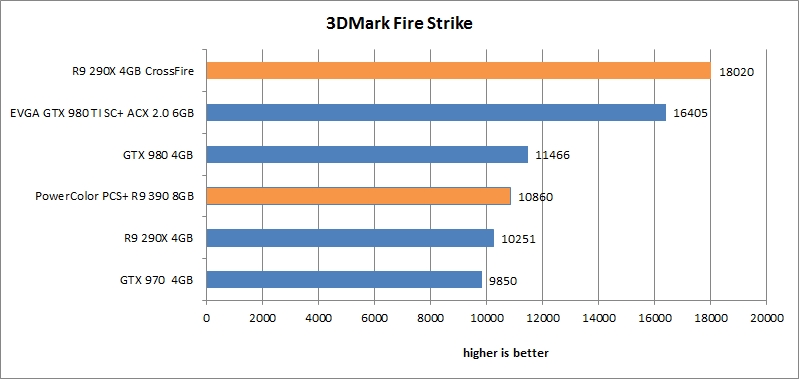
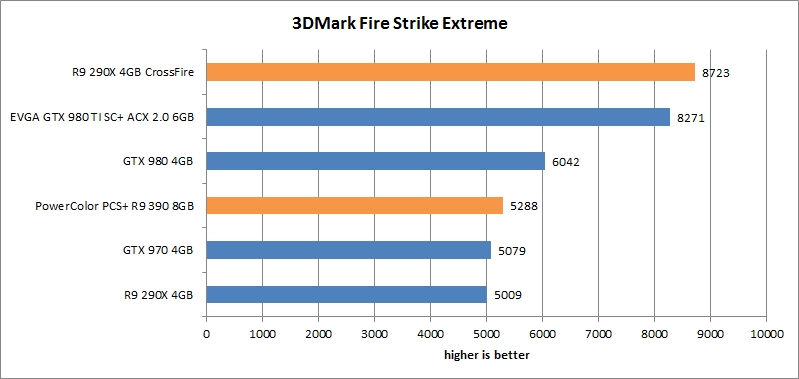
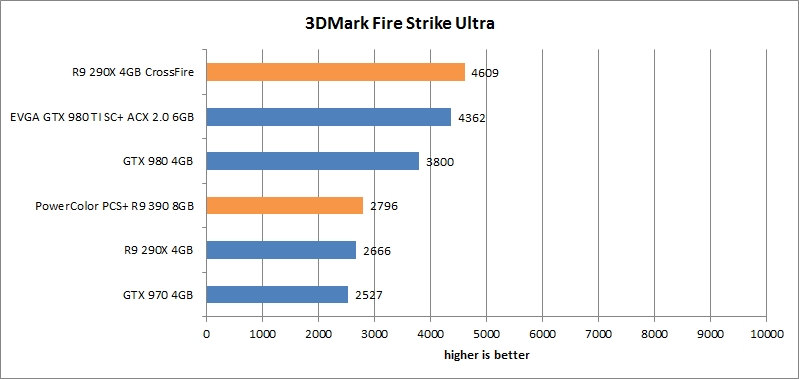
Unigine Heaven
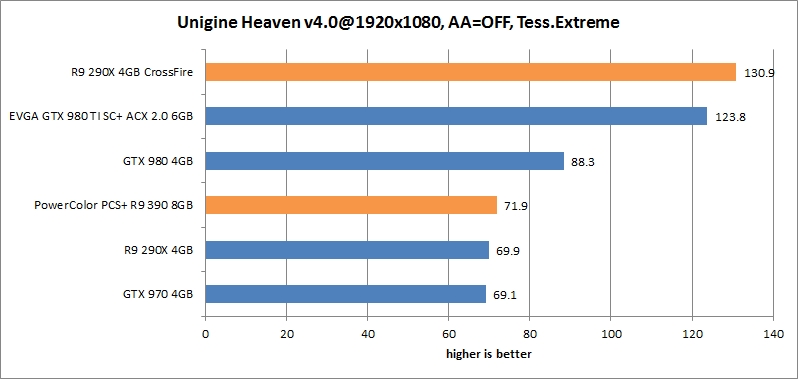
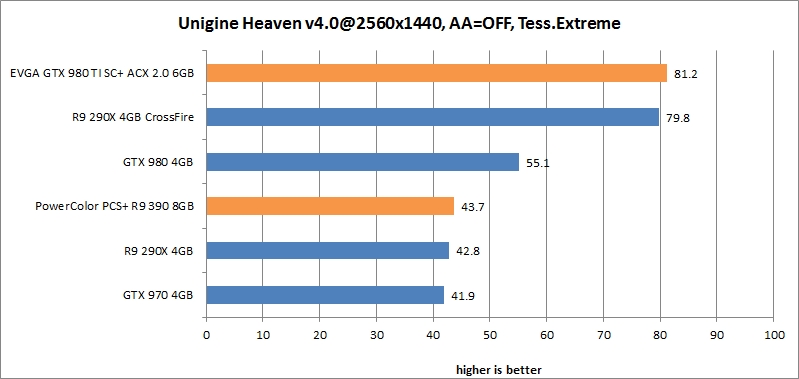
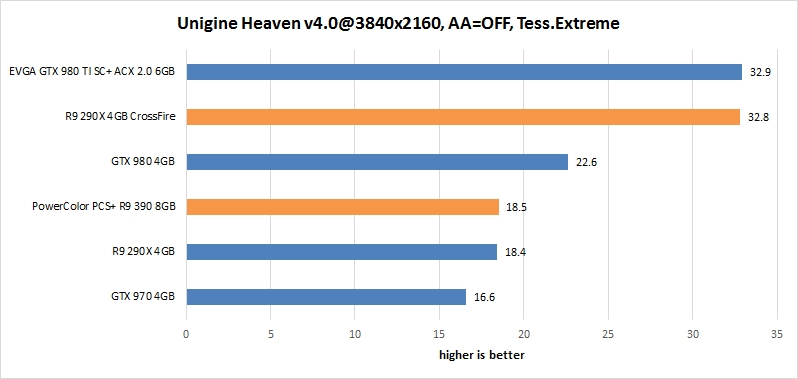
BioShock Infinite
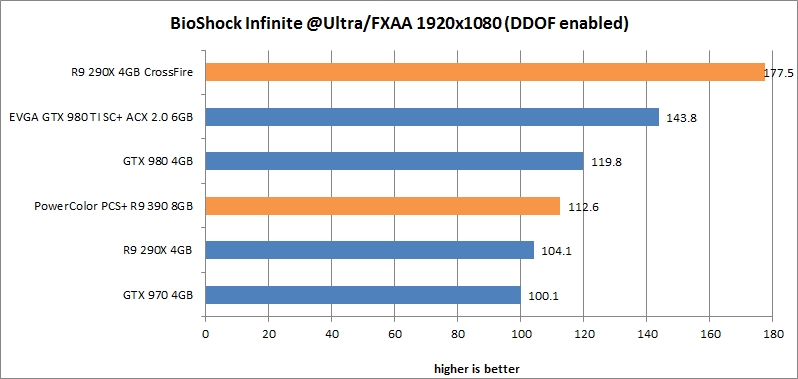
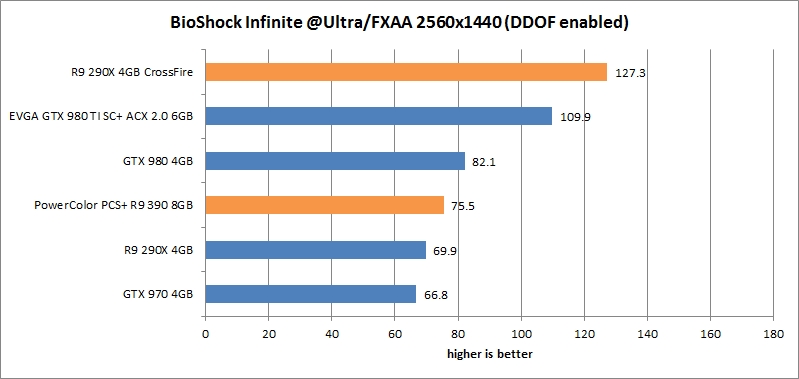
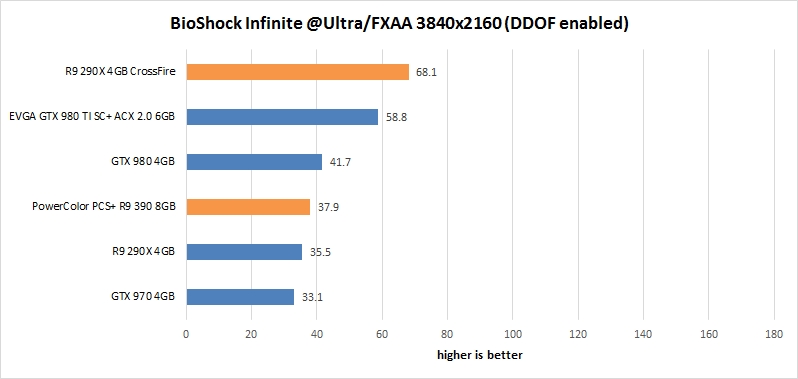
Tomb Raider
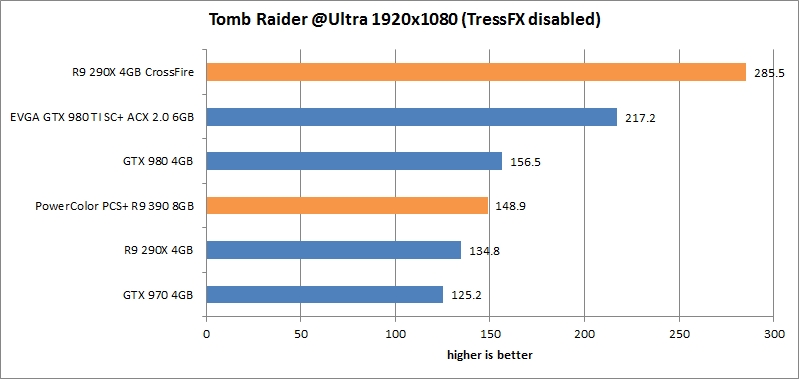
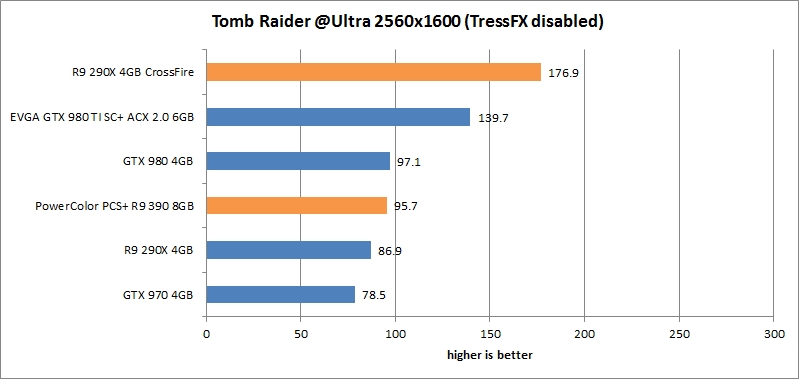
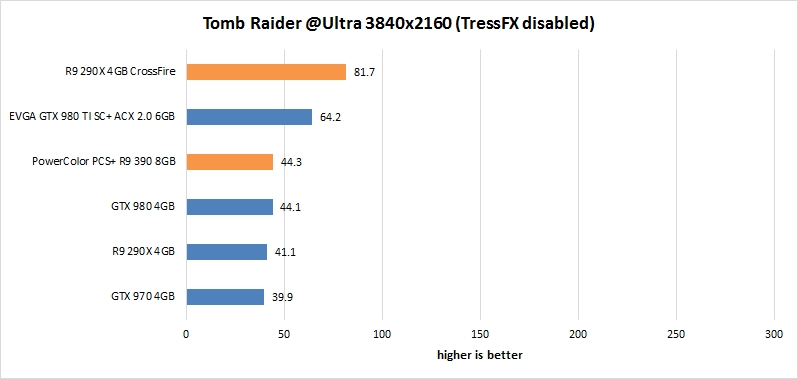
Crysis 3
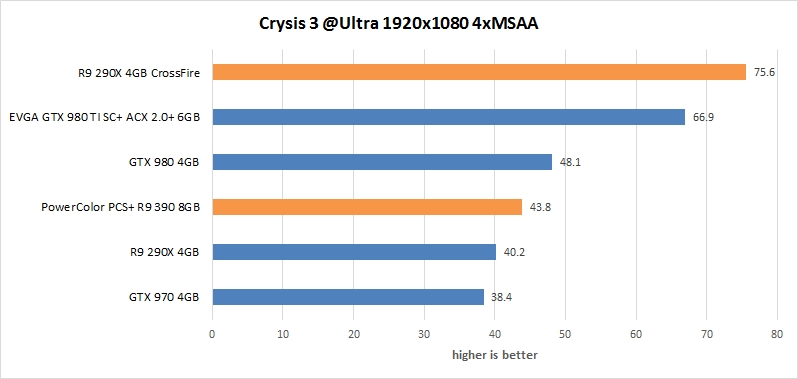
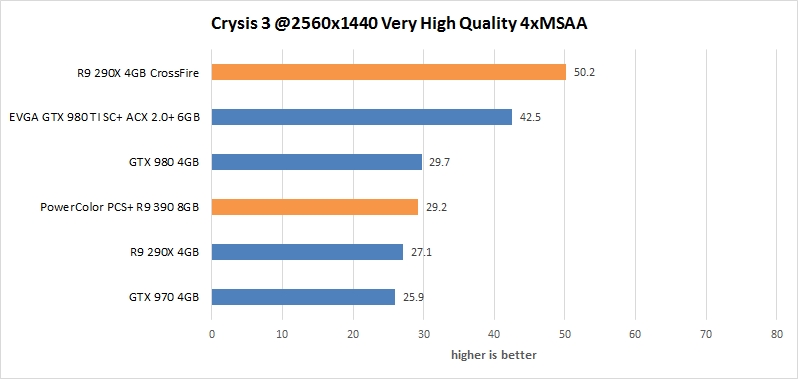
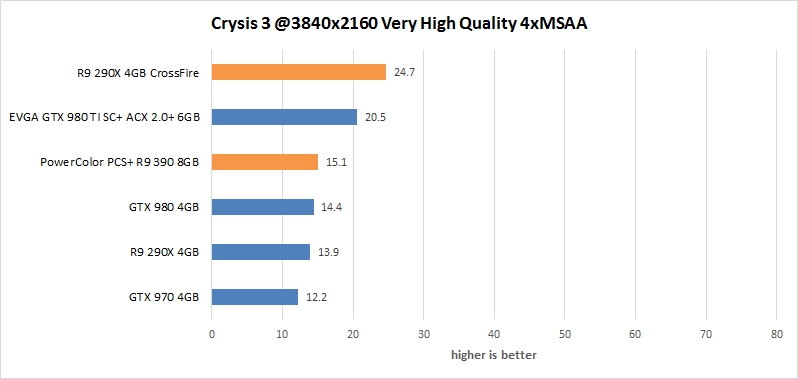
Thief
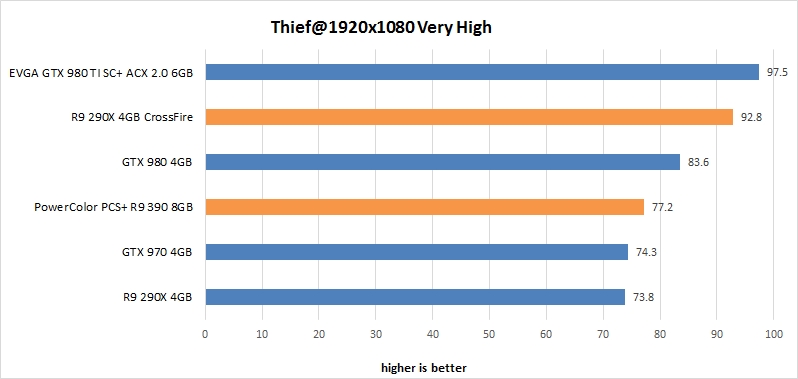
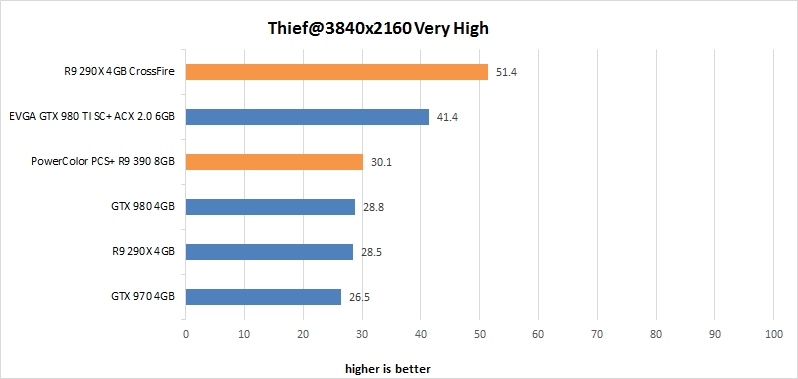
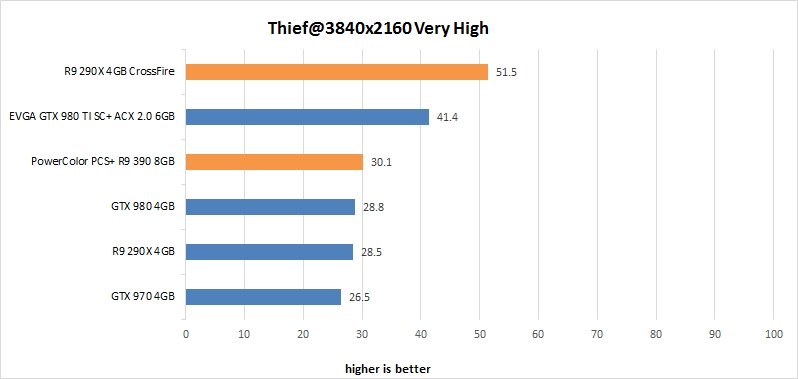
Battlefield 4
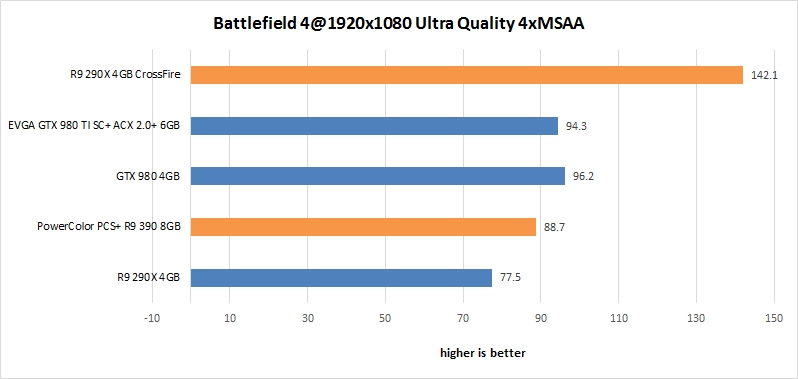
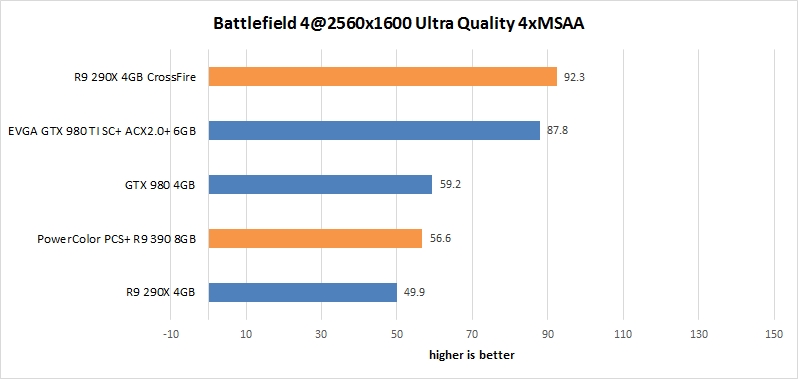
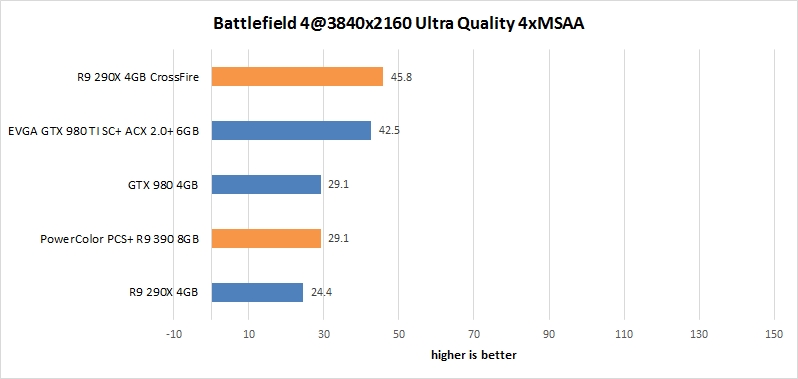
Conclusion
AMD FreeSync is here and it works with select graphics cards and monitors. CrossFire is now also supported, with the latest driver update (v.15.7). We tested it and it works as advertised. FreeSync enables the monitor to refresh dynamically, in sync with the GPU, instead of sticking to a static refresh rate.
FreeSync does not put an overhead on the GPU, so we could not measure any difference in performance when we enabled FreeSync in games.
It is vital that you configure your system to churn out upwards of 40fps in case you want to use FreeSync in games. We experienced some tearing with our system, but only when the frame rate dipped under 40fps, or when it exceeded 60fps. It is important to understand that adaptive refresh rate works only in predefined ranges, and the frequency range depends on the monitor. As long as you are in it, you will get excellent results and smooth gaming with no stuttering or frame tearing.
Thanks to Samsung, the list of FreeSync compatible monitors is now longer and includes two new models. Those are the U24E590D priced at $399 and the U28E590D priced at $599. From the price point it is obvious that FreeSync monitors are not an option for budget gamers. We tested the U24E590D and it supports adaptive refresh rate in the range from 40Hz to 60Hz.
Both Samsung monitors have 4K resolution, but the U24E590D is using 23.6” PLS panel while the U28E590D is using a 28” TN panel. It is obvious that they are targeting different audience.
If you are in a graphics design and colors are important for you, than probably the U24E590D with the PLS panel is a better choice. But gamers will also appreciate richer colors and more immersive visual experience. Viewing angles for the U24E590D are quite good (178 degrees both horizontally and vertically). Samsung MAGIC Angle will help you configuring the settings to obtain optimum picture quality according to your viewing angle (for example by setting Lean Back Mode). Because we are looking at only 23.6” display, there are almost no visible color changes when tilting the head in front of the monitor.
The only disadvantage of PLS/IPS panels is their slower refresh rate. The U24E590D comes with 4ms refresh rate compared to 1ms refresh rate of the U28E590D. Most gamers playing competitively will prefer a 1ms refresh time. Another disadvantage of the U24E590D is the smaller display size, but on another side with staggering 8 million pixels you will look at incredible Ultra HD picture quality.
We would like to see higher refresh rate with U28E590D monitor, and bigger display for the U24E590D monitor, if possible at a similar price point.
When we think of FreeSync, most of us think of gaming, but FreeSync can actually be used also to improve video playback quality as well. There is another feature introduced recently, namely Frame Rate Target Control. It can be used to reduce GPU load and temperature when you don't need a high framerate.
AMD and Nvidia currently use two different (and competing) technologies to enable dynamic refresh rates in games – and this is probably the biggest problem with the approach in general. While both solutions work and offer good results, they also force users to choose one brand or the other. Monitors with G-Sync or FreeSync support don’t come cheap, but if you choose to swap out your Geforce for a Radeon or vice versa, you will have to buy a new monitor if you want to continue using adaptive referesh rate in games.
Still, aside from locking consumers into their respective technologies, both companies did a good job and we were very pleased with FreeSync. If you’re an AMD fan it’s worth the extra investment.

